苹果手机如何备份到icloud Icloud云备份如何备份苹果手机数据
日期: 来源:泰尔达游戏网
苹果手机备份到iCloud是一种方便快捷的方法,通过iCloud云备份可以轻松地备份苹果手机上的数据,包括联系人、短信、照片、视频等,用户只需在设置中打开iCloud备份选项,并连接到Wi-Fi网络,手机就会自动备份数据到iCloud云端存储空间。这样不仅可以保证数据安全,还可以在需要时随时恢复备份的数据,让用户无需担心数据丢失的问题。
Icloud云备份如何备份苹果手机数据
具体方法:
1.在苹果手机上点击设置图标。
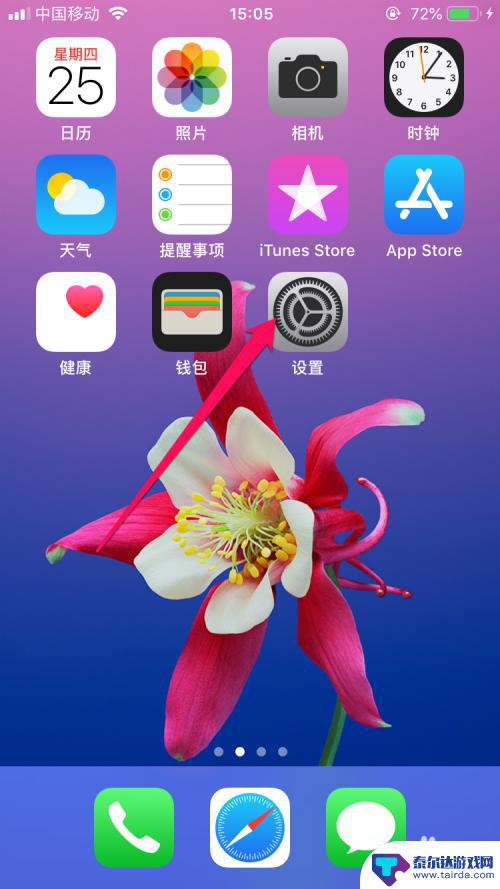
2.打开设置的页面选项中点击Apple ID、icloud、iTunes与App Store选项。
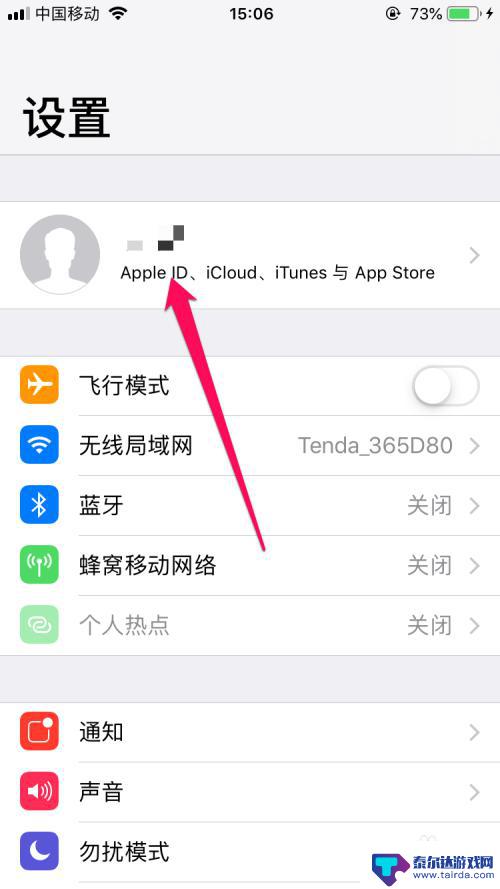
3.打开Apple ID的页面选项中点击icloud选项。

4.在icloud的页面选项中点击icloud云备份选项。
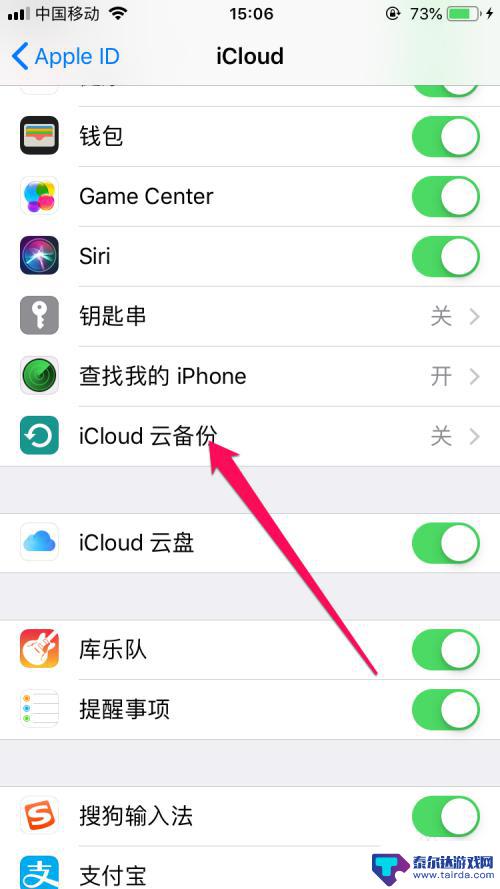
5.在打开备份的界面选项中在icloud云备份的关闭按钮切换到开启的状态。
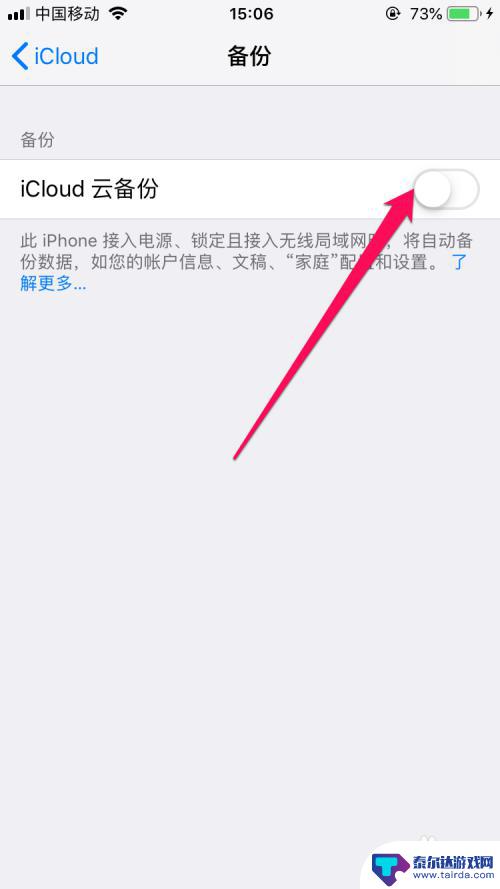
6.然后弹出开始icloud云备份的对话框中点击好选项。
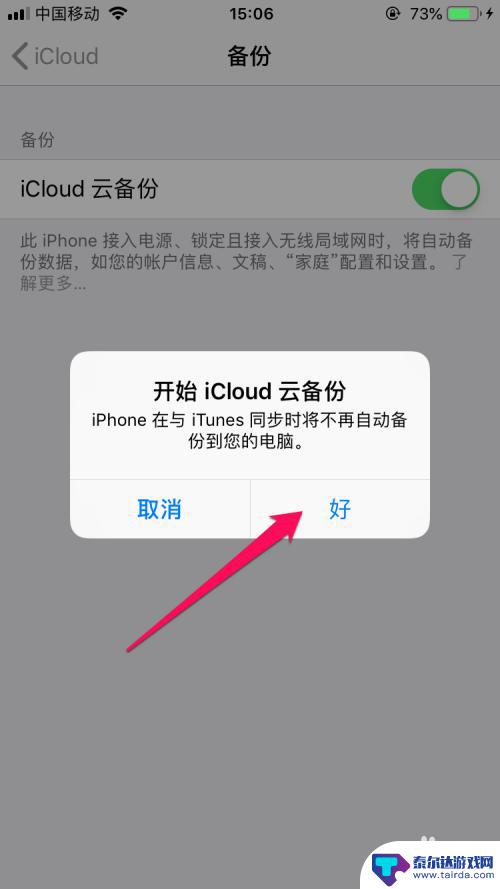
7.此时在显示立即备份的选项中点击即可备份。
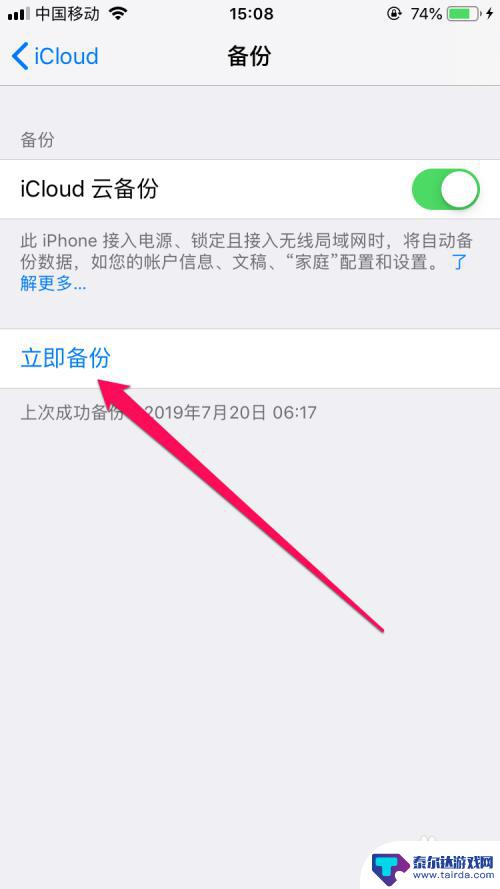
8.此时在下方正在备份的提示。
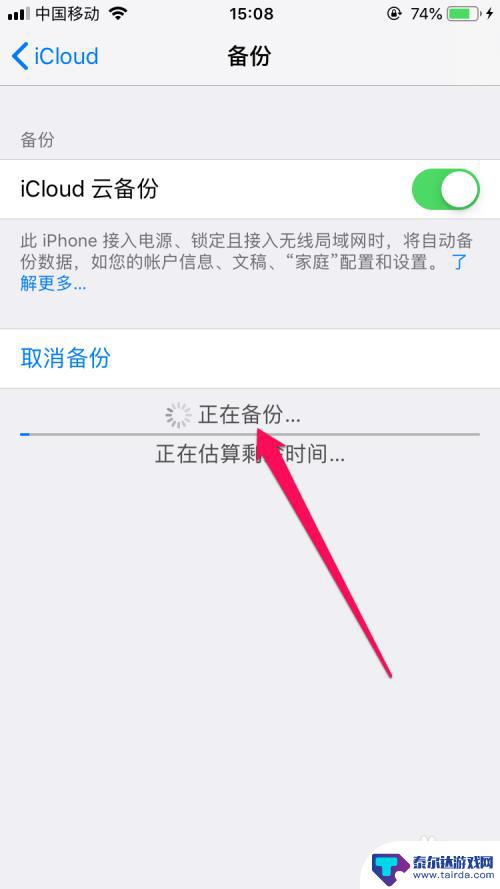
以上就是如何将iPhone备份到iCloud的全部内容,如果您遇到这种情况,可以按照以上方法解决,希望对大家有所帮助。















